Computer Setup
Setup Checklist
Complete all of the following steps to setup your Intro Robotics programming environment:
- Set Up Your ROS2 Programming Environment
- Install Dependency Packages
- Set Up Your ROS2 Workspace
- Set Up Your IDE
Set Up Your ROS2 Programming Environment
For this course, the most ideal programming environment is the Ubuntu 22.04 Operating System, however, ROS2 is now available for installation on a wide variety of operating systems (e.g., Ubuntu Linux 22.04, Windows 10, macOS). Below we highlight the different ways to set up your programming environment for this course depending on your computer's native operating system.
- Ubuntu Linux 22.04
- Install ROS2 Humble Directly in Ubuntu 22.04: Follow these instructions to install ROS2 Humble on Ubuntu 22.04 using binary packages.
- Windows 10
-
Set up a NoMachine CSIL VM [Recommended]: Install NoMachine (a remote access software), open the application, and press the "Add" button to add a new remote machine. For the name, you can put in anything you like. For the host, put in the hostname of the CSIL5 remote machine you've been assigned. Keep all of the other fields as default and press the "Add" button. Next, ensure that you're either connected
eduroamif you're on campus or via UChicago's VPN if you're off campus. Once connected to a UChicago network, double click the machine you've set up. You'll be prompted for your UChicago credentials (CNetID + password) twice, once in NoMachine and once on the machine itself. - Set up an Ubuntu 22.04 dual boot: Setting up a dual boot will partition your computer's hard drive where one part will run a Ubuntu 22.04 OS and the other will run your computer's default OS. To set up a dual boot, you'll first need to create a bootable USB thumb drive with Ubuntu 22.04 on it (e.g., as detailed in this tutorial. Then install Ubuntu 22.04 on your machine from the USB thumb drive (this tutorial for Ubuntu 20.04 I found helpful). Then, follow these instructions to install ROS2 Humble on Ubuntu 22.04 using binary packages.
- Set up an Ubuntu 22.04 External Portable SSD: Instead of partitioning your hard drive to create a dual boot, one option is purchasing an external SSD and booting Ubuntu 22.04 from the external drive (here's a good tutorial for Ubuntu 20.04). Then, follow these instructions to install ROS2 Humble on Ubuntu 22.04 using binary packages.
- Install ROS2 Humble directly on Windows 10: Follow these instructions to install ROS2 Humble on Windows 10 using binary packages. Cautionary note: Our teaching team has not yet tested this installation method. We anticipate there may be challenges in installing all the dependency packages needed for the Turtlebot4.
- Set up an Ubuntu 22.04 VM with VirtualBox: This tutorial provides step-by-step instructions for setting up an Ubuntu VM using VirtualBox. Then, follow these instructions to install ROS2 Humble on Ubuntu 22.04 using binary packages.
-
Set up a NoMachine CSIL VM [Recommended]: Install NoMachine (a remote access software), open the application, and press the "Add" button to add a new remote machine. For the name, you can put in anything you like. For the host, put in the hostname of the CSIL5 remote machine you've been assigned. Keep all of the other fields as default and press the "Add" button. Next, ensure that you're either connected
- Mac OS
-
Set up a NoMachine CSIL VM [Recommended]: Install NoMachine (a remote access software), open the application, and press the "Add" button to add a new remote machine. For the name, you can put in anything you like. For the host, put in the hostname of the CSIL5 remote machine you've been assigned. Keep all of the other fields as default and press the "Add" button. Next, ensure that you're either connected
eduroamif you're on campus or via UChicago's VPN if you're off campus. Once connected to a UChicago network, double click the machine you've set up. You'll be prompted for your UChicago credentials (CNetID + password) twice, once in NoMachine and once on the machine itself. -
Set up a UTM VM: To set up a UTM Virtual Machine, you'll need to download and install UTM and download a
.isoimage file from this list of Ubuntu 22.04 releases (we recommendubuntu-22.04.4-live-server-arm64.isofor Macs with M1/M2 chips andubuntu-22.04.4-live-server-amd64.iso). Then follow these instructions for creating an Ubuntu VM ("Creating a new virtual machine" and "Installing Ubuntu Desktop"), with the following changes: [step 8] change the "Network Mode" to "Bridged(Advanced)" and [step 9] after rebooting, if the screen is black or has error messages, click "Drive image options"—>"CD/DVD (ISO) Image"—>"Eject", and then click on the backwards arrow to restart the VM. Then, follow these instructions to install ROS2 Humble on Ubuntu 22.04 using binary packages. - Set up an Ubuntu 22.04 External Portable SSD: You can use an external SSD and boot Ubuntu from that, as shown in in this tutorial for Ubuntu 20.04 for a Mac. Then, follow these instructions to install ROS2 Humble on Ubuntu 22.04 using binary packages.
- Install ROS2 Humble directly on macOS: Follow these instructions to install ROS2 Humble on macOS from source. Cautionary note: Our teaching team has not yet tested this installation method. We anticipate there may be challenges in installing all the dependency packages needed for the Turtlebot4.
-
Set up a NoMachine CSIL VM [Recommended]: Install NoMachine (a remote access software), open the application, and press the "Add" button to add a new remote machine. For the name, you can put in anything you like. For the host, put in the hostname of the CSIL5 remote machine you've been assigned. Keep all of the other fields as default and press the "Add" button. Next, ensure that you're either connected
- All Other Operating Systems
-
Set up a NoMachine CSIL VM [Recommended]: Install NoMachine (a remote access software), open the application, and press the "Add" button to add a new remote machine. For the name, you can put in anything you like. For the host, put in the hostname of the CSIL5 remote machine you've been assigned. Keep all of the other fields as default and press the "Add" button. Next, ensure that you're either connected
eduroamif you're on campus or via UChicago's VPN if you're off campus. Once connected to a UChicago network, double click the machine you've set up. You'll be prompted for your UChicago credentials (CNetID + password) twice, once in NoMachine and once on the machine itself. - Install ROS2 Humble Directly: Check to see if ROS2 Humble supports direct ROS2 installation for your OS. If so, follow the instructions there to install ROS2 Humble.
-
Set up a NoMachine CSIL VM [Recommended]: Install NoMachine (a remote access software), open the application, and press the "Add" button to add a new remote machine. For the name, you can put in anything you like. For the host, put in the hostname of the CSIL5 remote machine you've been assigned. Keep all of the other fields as default and press the "Add" button. Next, ensure that you're either connected
Install Dependency Packages (Skip if Using NoMachine CSIL VM)
Note: Skip this step if you are using the NoMachine CSIL VM. The NoMachine CSIL VM already has all of these dependencies installed.
Install the following dependencies. Note that the Debian package / Linux binary installation options are the only ones that the course staff have tested on a Ubuntu 22.04 installation (and have ensured that they work). ROS2 installations on Windows and Mac operating systems will require binary installation that may or may not install easily or properly.
-
Colcon
- Debian package (recommended):
$ sudo apt install python3-colcon-common-extensions - Other installation options: using pip on any platform, installing from source
- Debian package (recommended):
-
rosdep
- Debian package (recommended):
$ sudo apt-get install python3-rosdep $ sudo rosdep init $ rosdep update - Source installation: see 2.4 Use source-installed rosdep
- Debian package (recommended):
-
Turtlebot4 Desktop
- Debian package (recommended):
$ sudo apt update && sudo apt install ros-humble-turtlebot4-desktop - Source installation: see Turtlebot4 Desktop source installation instructions
- Debian package (recommended):
-
TurtleBot4 Common
- Debian package (recommended):
$ sudo apt update $ sudo apt install ros-humble-turtlebot4-description \ ros-humble-turtlebot4-msgs \ ros-humble-turtlebot4-navigation \ ros-humble-turtlebot4-node - Source installation: see TurtleBot 4 Common source installation instructions
- Debian package (recommended):
-
TurtleBot4 Simulator
- Debian package (recommended):
$ sudo apt install ros-humble-turtlebot4-simulator ros-humble-irobot-create-nodes $ sudo apt install ros-dev-tools $ sudo apt-get update && sudo apt-get install wget $ sudo sh -c 'echo "deb http://packages.osrfoundation.org/gazebo/ubuntu-stable `lsb_release -cs` main" > /etc/apt/sources.list.d/gazebo-stable.list' $ wget http://packages.osrfoundation.org/gazebo.key -O - | sudo apt-key add - $ sudo apt-get update && sudo apt-get install ignition-fortress - Source installation: see TurtleBot4 Simulator source installation instructions
- Debian package (recommended):
-
OpenManipulatorX Packages (ROS2 Noetic)
- Debian package (recommended):
$ sudo apt install \ ros-humble-ros2-control \ ros-humble-moveit* \ ros-humble-gazebo-ros2-control \ ros-humble-ros2-controllers \ ros-humble-controller-manager \ ros-humble-position-controllers \ ros-humble-joint-state-broadcaster \ ros-humble-joint-trajectory-controller \ ros-humble-gripper-controllers \ ros-humble-hardware-interface \ ros-humble-xacro - Source installation: No instructions are provided on OpenManipulatorX Manual for source installation.
- Debian package (recommended):
-
MoveIt2
- Linux Binary (recommended):
$ sudo apt install ros-humble-moveit - Other installation options: Windows binary install, Linux source install, Windows source install
- Linux Binary (recommended):
Setting Up Your ROS2 Workspace
Creating Your ROS2 Workspace
These instructions are based on this ROS2 tutorial page. First, add the source /opt/ros/humble/setup.bash command to your ~/.bashrc file.
$ echo "source /opt/ros/humble/setup.bash" >> ~/.bashrcThen carry out the following commands to create your ROS2 workspace directory and build it:
$ source ~/.bashrc
$ mkdir -p ~/intro_robo_ws/src
$ cd ~/intro_robo_ws/
$ colcon buildThen, source the overlay by adding the source install/local_setup.bash command to your ~/.bashrc file and source it.
$ echo "source ~/intro_robo_ws/install/setup.bash" >> ~/.bashrc
$ source ~/.bashrccolcon build command or open a new terminal, you'll need to source the
intro_robo_ws/install/local_setup.bash file, which is why we're adding it to the ~/.bashrc file.
Set Up git
If you have already set up git on your machine, you can skip this step.
Set up your git identity with the same email associated with your GitHub account:
$ git config --global user.name "John Doe"
$ git config --global user.email johndoe@example.comThere are several ways to set up git credentials on your machine. We'd suggest generating a personal access token and storing it on your machine. Here are the steps to do this:
- Open a browser, go to github.com, and login. Then click on your user photo and go to
Settings > Developer Settings > Personal access tokens > Tokens (classic). - Create a new personal access token (its similar to a password) and copy it somewhere (don't lose it).
- Open up a terminal and use the
gitcommand to clone theintro_roborepository (see below) or complete a differentgitoperation that requires authentication. When requested for your username and password, enter your username and your personal access token. - In the same terminal, after you've authenticated with your personal access token, you can store your credentials using the following command (so you don't have to enter your credentials each time you use git):
$ git config --global credential.helper store
Class Repo/Package Setup
In the last step, we setup the the class repository, a place where we will put some course-related code and common course utilities. Navigate to your ~/intro_robo_ws/src folder and clone the class repository:
$ cd ~/intro_robo_ws/src
$ git clone https://github.com/Intro-Robotics-UChicago-Fall-2025/intro_robo
The key files in the intro_robo repo are bash files that allow you to easily configure ROS2 environment variables to enable you to connect with a specific Turtlebot4 robot. To finish this setup, run:
$ echo "export ROS_LOCALHOST_ONLY=0" >> ~/.bashrc
$ echo "source ~/intro_robo_ws/src/intro_robo/intro_robo_utils/set_discovery_server_env_variables.sh" >> ~/.bashrc
$ echo "source ~/intro_robo_ws/src/intro_robo/intro_robo_utils/discovery_server_env_variables.sh" >> ~/.bashrc
$ source ~/.bashrcHints & Tricks
- Adjusting the Resolution and Scale in the NoMachine CSIL VM: You can adjust your virtual machine window resolution by moving your cursor to the top right of the NoMachine window until it "peels back". Click on that.
Then click on the "Display" icon. From there, you can change the resolution and scale to window settings. We recommend setting the scale to "Scale to Window" ("Resize Remote Display" is also worth trying).
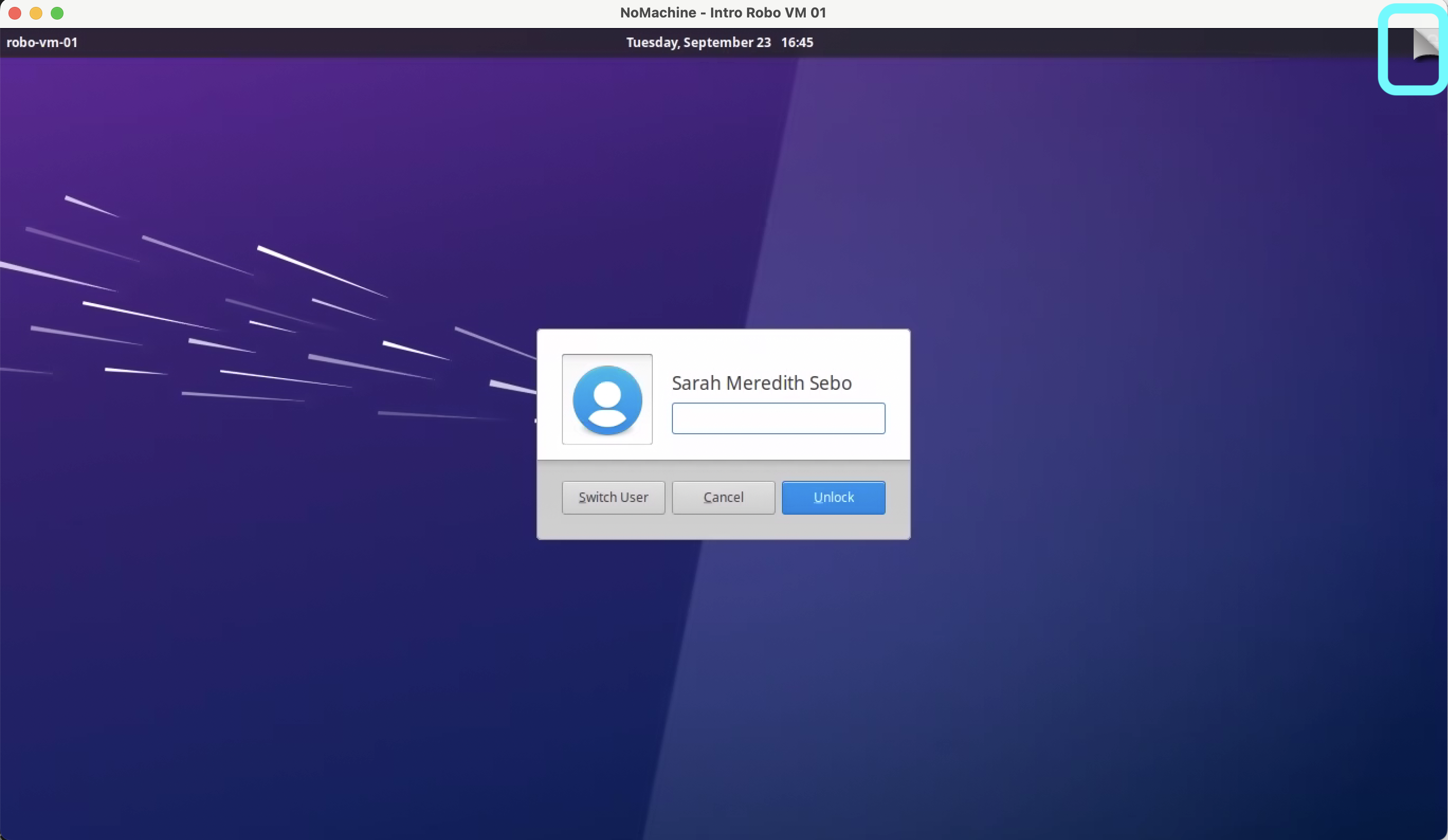

- Terminal Tabs: As you familiarize yourself with ROS and gazebo, you will find yourself in need of
running multiple terminals at the same time. Having one window per terminal usually leads to clutter. Another
approach would be to only open one terminal window and use terminal tabs.

Acknowledgments
We give a BIG thank you to UChicago CS techstaff (especially Colin Hudler and Justin Laughlin) for their help and support in setting up the NoMachine CSIL VMs as well as their ongoing support for ensuring that each student in the class get a working programming environment for Intro Robotics. We also thank Borja Sotomayor for sharing the instructions he and his team developed for setting up a UTM VM for M1 Macs.