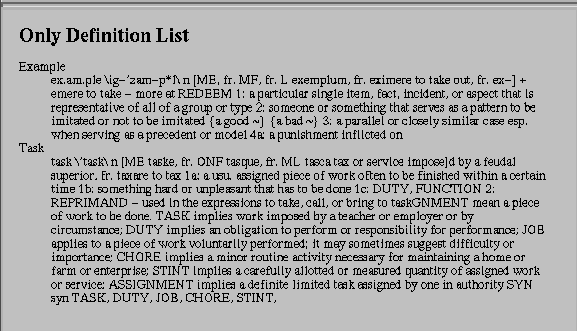|
Intro to the Web:  Friday, Jan 16 Friday, Jan 16
- Reading
- HTML: The Definitive Guide: Chapter 4
List Elements
- Ordered List
- <OL [COMPACT] [TYPE=A|a|I|i|1]> ... </OL>
- Also a START attribute.
- Can be nested.
- Each item is marked by: <LI>...[<LI>]
Example: Ordered List
<OL TYPE=I>
<LI>Doctor
<LI>Lawyer
<LI>Engineer
<LI>Low Life
<OL TYPE=a>
<LI>Mugger
<LI>Congressperson
</OL>
</OL>
List Elements
- Unordered Lists
- <UL [COMPACT] [TYPE=disc|circle|square]> ... </UL>
- Each item is marked by: <LI>...[</LI>]
Example: Unordered List
<UL>
<LI>Doctor
<LI>Lawyer
<LI>Engineer
<LI>Low Life
<UL>
<LI>Mugger
<LI>Congressperson
</UL>
</UL>
List Elements
- List Element Tag (for Ordered Lists)
- <LI [TYPE=A|a|I|i|1] [VALUE = #]>
- hanges all subsequent list numbering style and/or values.
- List Element Tag (for Unordered Lists )
- <LI [TYPE=disc|circle|square]>
- Changes all subsequent bullets style.
List Elements
- Definition Lists
- <DL [COMPACT]> ... </DL>
- Each item has two parts:
- The term being defined: <DT>...[</DT>]
- The definition: <DD>...[</DD>]
Examples: Definition List 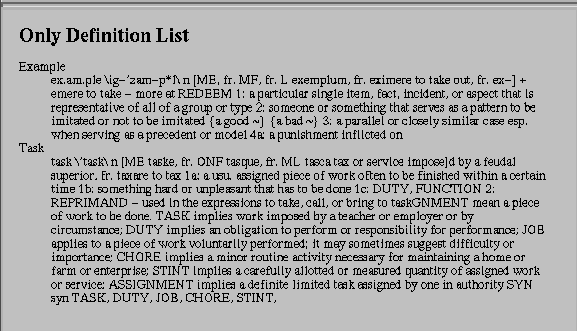
Specialized Unordered Lists
- Directory Lists
- Menu Lists
Rules
- <HR [ALIGN=left|center|right][SIZE=#][WIDTH=#] >
- SIZE in pixels
- WIDTH in pixels or as percentage
- also NOSHADE option (single solid color)
Rules
<CENTER>
<P> Narrow <HR>
<P> Wide <HR SIZE=5>
<P> Left <HR WIDTH="50%" ALIGN=LEFT>
<P> Right <HR WIDTH="50%" ALIGN=RIGHT>
<P> Short <HR WIDTH="20%">
</CENTER>
Links
The <A > Tag
- Has many attributes, but most common is HREF
- text between < A > and < /A > is highlighted
- users can specify color of links in general
- the < BODY > tag attributes LINK , ALINK and VLINK allow you to specify colors as well (user may choose to override these)
- Universal Resource Locator
- scheme: scheme_specific_part
- Common schemes (protocols)
- http Hyper Text Transport Protocol (HTTP)
- ftp File Transport Protocol (FTP)
- nntp Network News Transport Protocol (NNTP)
- mailto Simple Mail Transport Protocol (SMTP)
- gopher
- telnet
- file
HTTP URL
- http://server[:port]/path[#fragment]
- Server name is case insensitive
- Standard port values: 80 (default), 443 (SSL).
- Non-system administrators can usually only run Web Servers on ports > 1024
- Port is a TCP concept, often thought of as a mailbox.
- path is case sensitive on Unix servers.
Absolute and Relative URLs
URL Special Characters
- Each Character in a URL can be Represented by an "Escape Sequence" (analogous to Character Entities)
- Escape Sequence format: %#
- # is the ASCII value of the character in hexadecimal.
- Example: "Hello Mom" ==> "Hello%20Mom"
Example
- On the AltaVista Main Page, search for
- URL submitted:
http://altavista.digital.com/cgi-bin query?pg=q&what=web&fmt=.&q=%22truth%22
RL Special Characters
- Special Characters Requiring Encoding
- ALL non-printing characters.
- Space: %20, Semicolon: %3B, Slash: %2F, Question Mark: %3F, Colon: %3A, At Sign: %40, Equal Sign: %3D, Ampersand: %26.
- It's Recommended You Encode These
- <, >, ", #, %, {, }, |, \, ^, ~, [, ], `
- Table 6-1 has list of Characters/Encodings
- Absolute URL
- Contains all the information need to locate a document on the Web.
- Can (and usually does) omit the port number, which will get the default value of the scheme
- Example
- http://cs101.cs.uchicago.edu/assignments/asst3.html
Absolute and Relative URLs
- Relative URL
- Provides only some of the information required to find a document on the Web.
- Missing information is taken for a default URL, known as the base address.
- Base Address defaults to the URL of the document that contains the relative reference.
- Base Address can be set explicitly with the <BASE> tag.
Relative URL's
- Example (references file in same directory)
- <A HREF="asst3.html">Assignment 3</A>: HTML/Images .
- If URL starts with /, it is relative to the server root, e.g.
- <A HREF="/~kris/cs101/">CS 101</A> references
http://www.cs.uchicago.edu/~swain/ cs101/index.html
<BASE> Tag
- <BASE HREF=URL>
- Base Tag is located in the header of a HTML document.
- Allows for common addressing in a distributed project.
- The URL can be a relative URL itself!
- <BASE HREF="/~kris/cs101/images">
HTTP/HTML URL Conventions
- If the scheme is HTTP and the URL is of a directory (folder), then the server will return:
- The directory "index page" (usually index.html).
- A directory listing with hyperlinks to each file.
- If the scheme is HTTP and the path begins with ~, the path is relative to the html directory of the named user (Unix only)
- http://www.cs.uchicago.edu/~kris/cs101 ->http://www.cs.uchicago.edu/homes/swain/html/cs101/index.html
<ANCHOR> Tag
- <A [HREF=URL] [NAME="FragmentName"] [TITLE="ReferrencedDocumentTitle"] > ... HyperLink Text or Image ... </A>
- Place all text level elements outside of the <A> ... </A> container.
- FragmentNames must be document unique.
Anchors as Destinations
- <A NAME="FragmentName"> ... Optional Text or Image ...</A>
- This creates a target for hypertext links to a specific location in the file.
- Often used to mark headings ( <H1>...</H1> ).
- Optional Text is displayed normally.
- FragmentNames must be unique in each document (not across documents).
Anchors as Springboards
- <A HREF=URL> ... HyperLink Text or Image ... </A>
- When the HyperLink Text/Image is selected, the document at URL will be loaded.
Anchor Example
<UL>
<LI><A HREF="#title">The TITLE element</a>
<LI><A HREF="#script">The STYLE element</a>
<LI><A HREF="#script">The SCRIPT element</a>
...
</UL>
...
<h3><a name=title>TITLE</a></h3>
|



 Friday, Jan 16
Friday, Jan 16